
In this guide we'll walk you through connecting FactBranch to HubSpot to display customer data from HubSpot in your Zendesk ticket. It's a step-by-step guide and there's no programming required. If you find this tutorial useful we’re always happy to hear from you and don’t forget to share this guide on your favorite social network!
FactBranch is an app that loads customer info from a variety of external sources and displays them in Zendesk when you open a ticket. In our case FactBranch looks for the contact in HubSpot and pulls in all the data. The app looks like this:
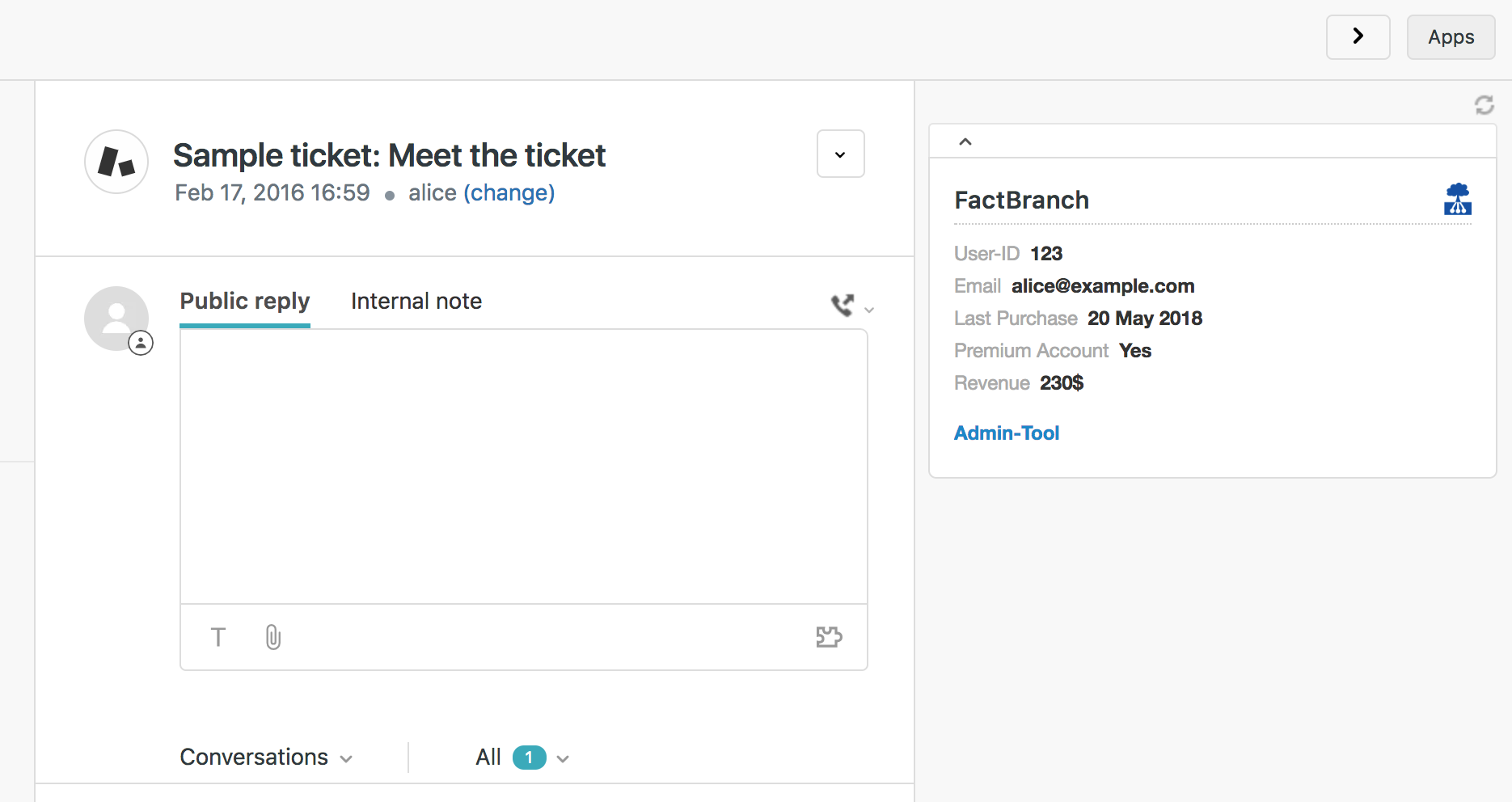
First, you need the API-key for your HubSpot account. Use this guide to find the API-key of your HubSpot account:
How to access your HubSpot API key
Now head to factbranch.com and create an account if you haven’t signed up already. Don’t worry, you can try everything out for 2 weeks for free. No strings attached.
🇪🇺 If you have to be GDPR compliant, you can later also accept the data processing agreement and add your GDPR contacts.
Go to My Account > Configure Integration and first select CRM (HubSpot is a Customer Relationship Management tool) as your data source.
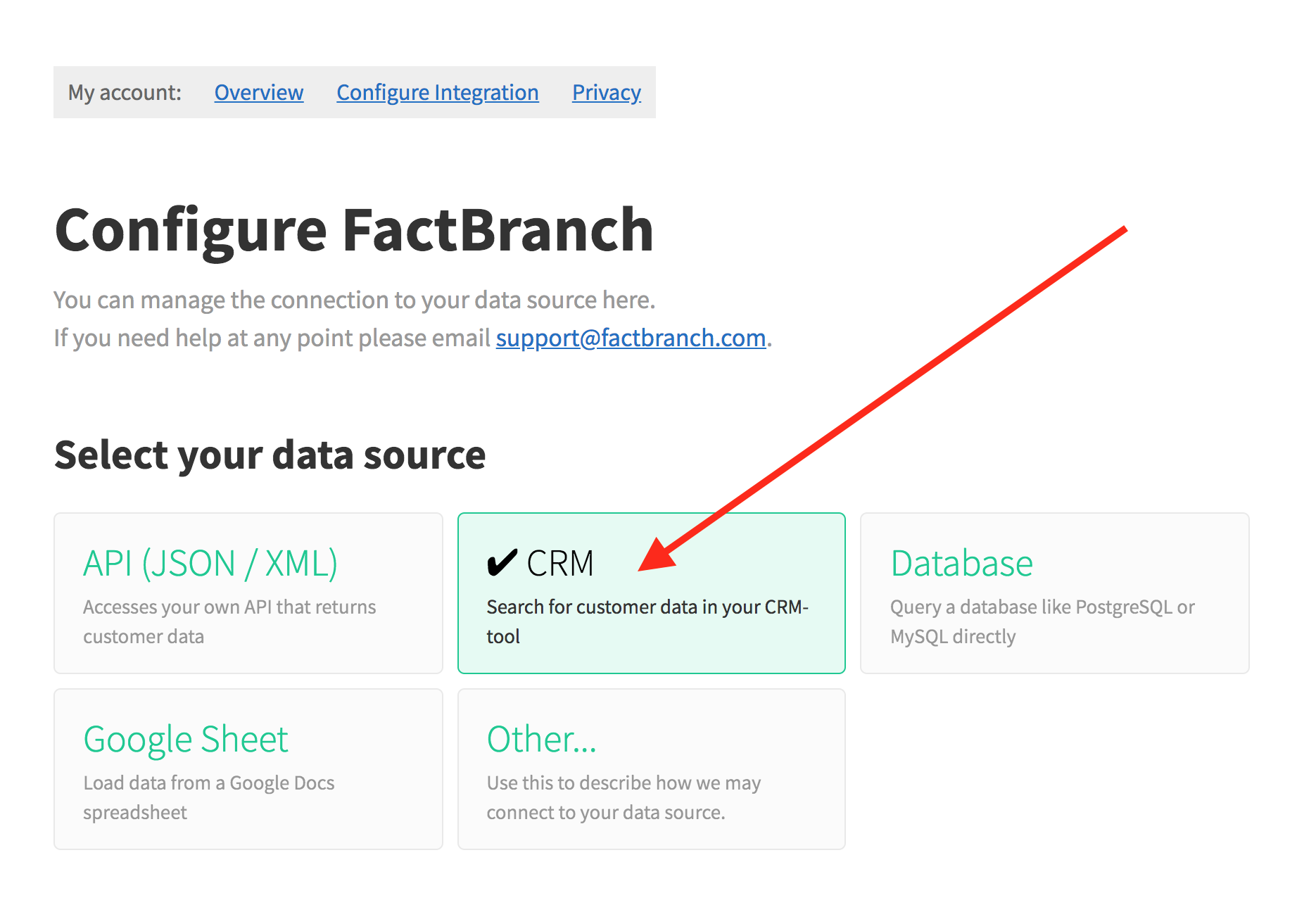
From the buttons that just appeared, first select HubSpot and then paste your HubSpot API-key (the one you’ve created in the previous step) into the field called “If you already have a username and/or API-key, please enter them here”.
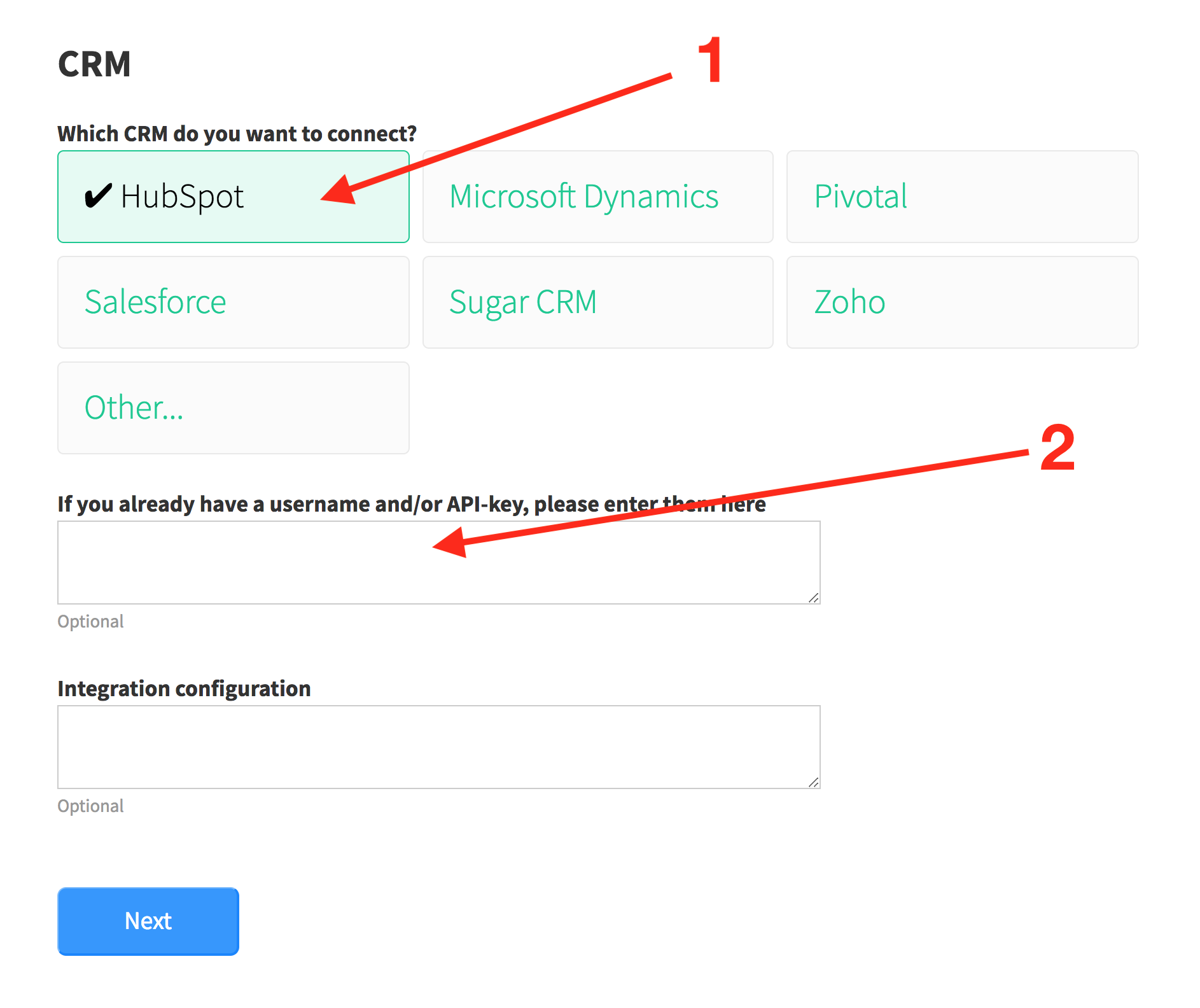
Click Next, then select how many agents use Zendesk, click Finish setup.
Now the only thing left to do is installing the FactBranch app in Zendesk.
Copy the FactBranch API-key and then click on FactBranch App from the Zendesk Marketplace.
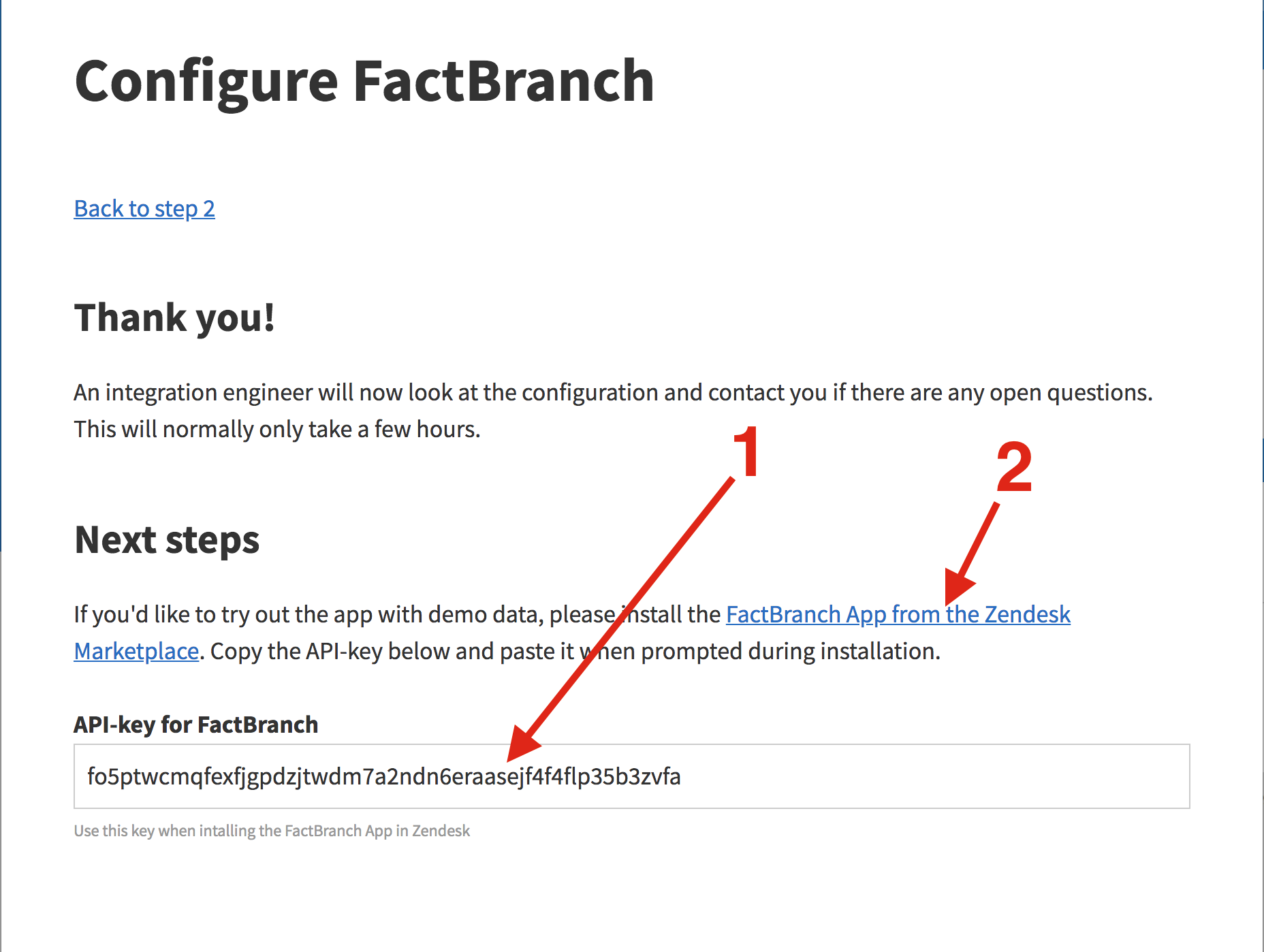
On the app’s page hit the Install button and when prompted paste the FactBranch API-key you’ve copied one step earlier.
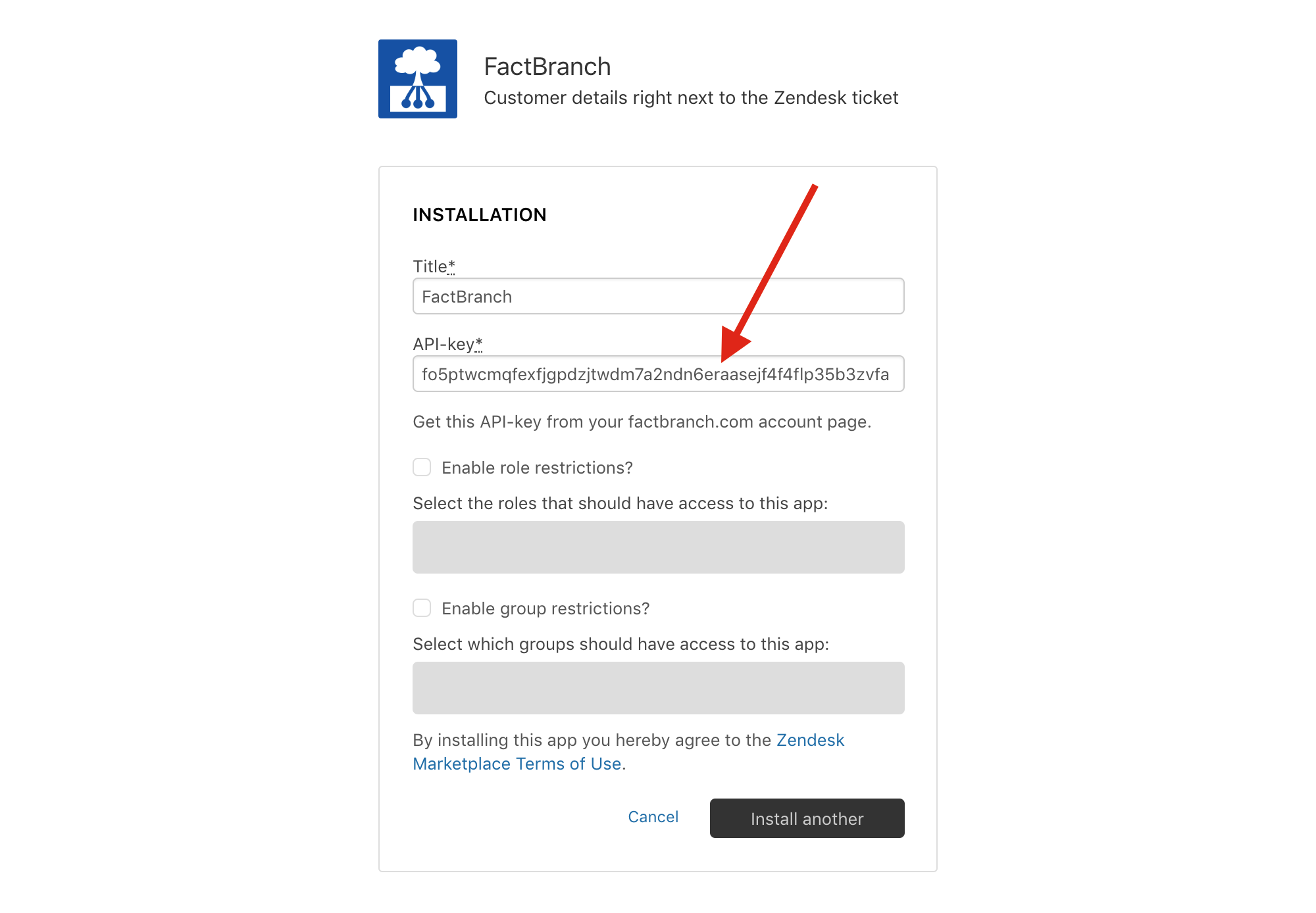
Click the Install button one last time.
Now when you open a ticket, FactBranch looks up the customer in HubSpot and displays their data in the ticket sidebar.
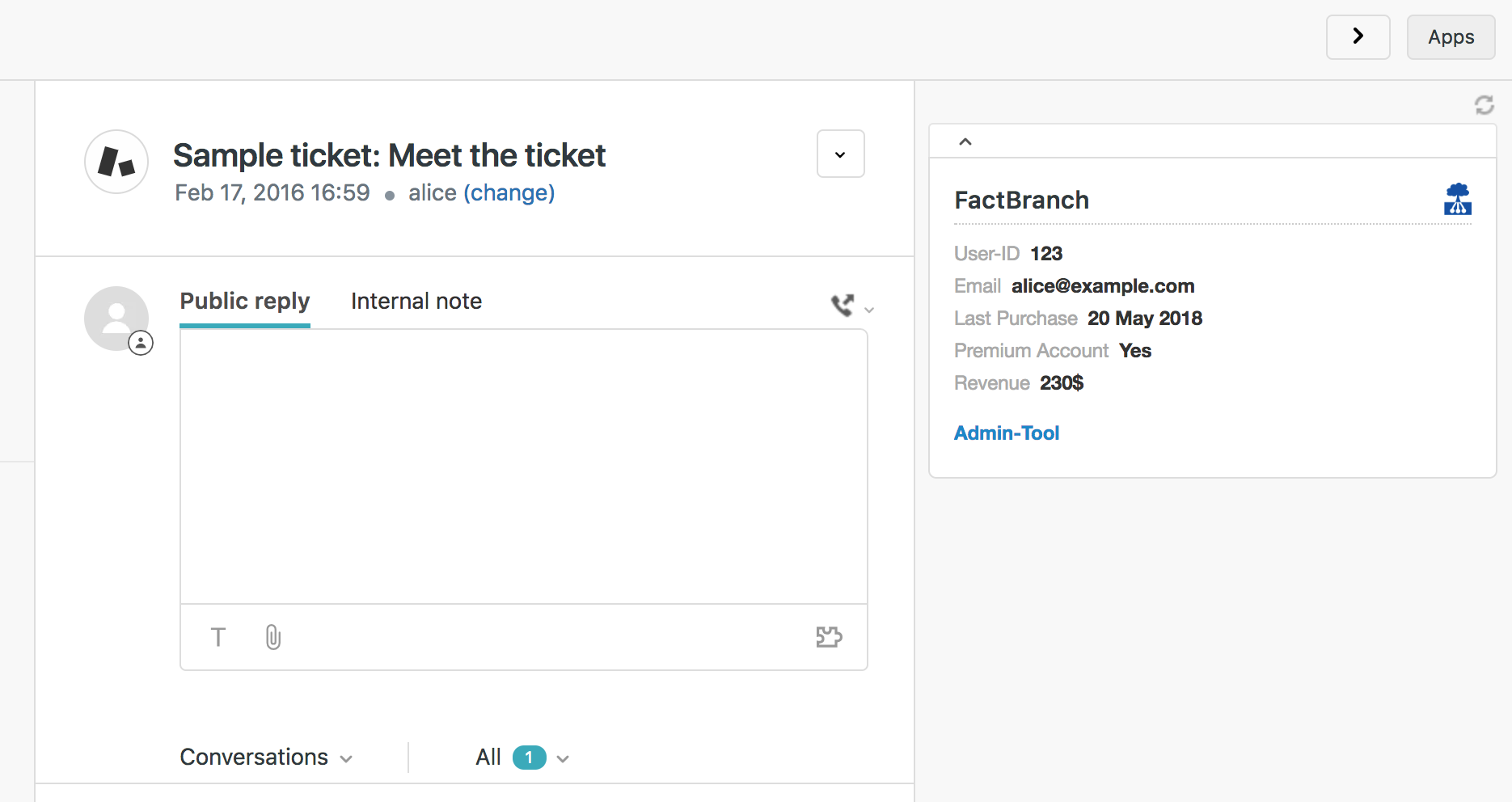
Typically HubSpot has lots and lots of fields and most people don’t need to display all of them in Zendesk. If you want to exclude some fields you can do so in the field Integration configuration using a custom configuration format. The easiest way is to send a short email to support@factbranch.com and either list the fields you want to display or the fields you’d like to exclude. One of us at FactBranch will set everything up within a few hours.
If you have questions, feedback or just love how the app works, please get in touch via support@factbranch.com. We always love to hear from you!
Sign up for our newsletter to get our freshest insights and product updates.
We care about the protection of your data. Read our Privacy Policy.